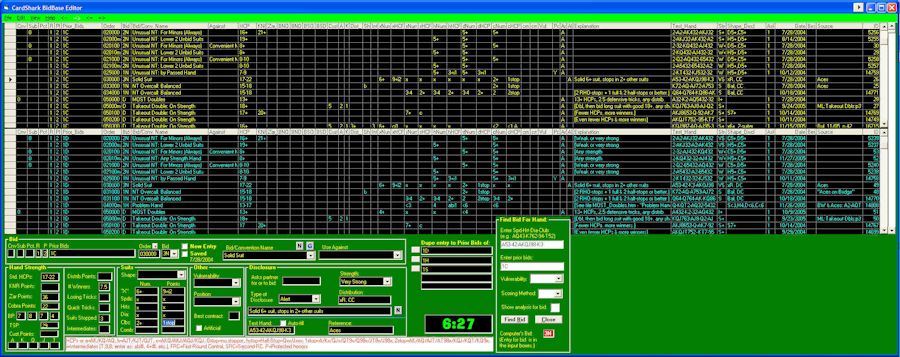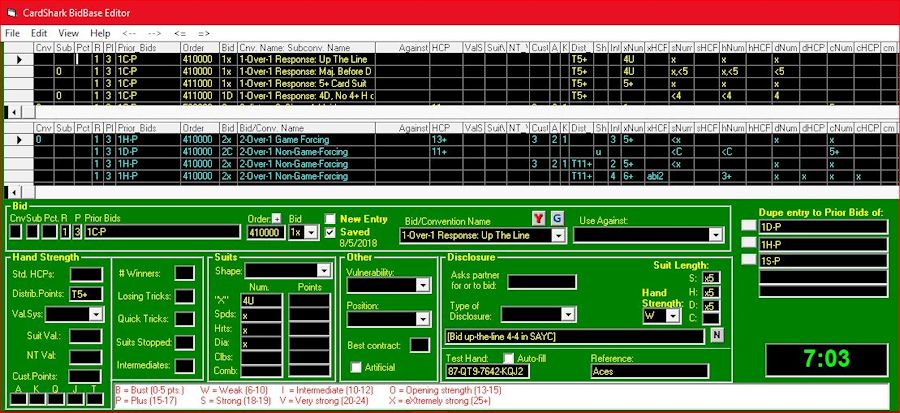BidBase Editor
The good news is that it is not all that difficult to use. Although each line/record in the grids/database has 59 columns/fields in it, you only have to focus on a few. At some point in the future, we may see that some fields are rarely or never used and we can get rid of them. Adding/Changing EntriesSay that you are using the Practice program and want to add a new entry or change an existing one. Bring up the editor, press Ctrl-W, and enter the Prior Bids then click on Show. Typically you can leave the Bottom Grid boxes blank and you should rarely have to change the columns to sort on.
This will make it easier to find the entry you want to change or the Bid_Order code to use for a new entry. To change an entry, click on the gray box at the far left of the line to load it into the input boxes at the bottom of the screen.
When you click on an input box, help for using it appears in the white box across the bottom of the screen. For more help, you can click on the Help menu and bring up a tutorial. The Y in the top-middle of the input boxes can be clicked to bring up a documentation file for the Bid/Convention Name shown. If none is shown, the Y changes to N. For even more help, you can load the documentation for the Editor which is split into two files (in addition to this one), one for the menus and one for the input boxes. In addition, BidBase Abbreviations lists the codes used in the grids and in filling in the input boxes. Because improperly adding or changing entries can cause other database entries not to work as intended, you can enter a Test Hand (or click Auto-fill and let the Editor generate it) and when you press Ctrl-S to save the entry, the Editor will search for a bid for the test hand to make sure it comes up with the entry you just added. Activating/Deactivating EntriesWhen entering data into the Input Boxes at the bottom of the screen, a large number of checks and tests are built in to ensure the accuracy of the data and to keep the entry from conflicting with other entries. For that reason, changes cannot be made to entries in the grids with the exception of the first two columns to make it easier to activate and deactivate entries. The third column does more than just activate and deactivate the entry, so double-clicking it will load it into Input Boxes. The Sel column lets you select or deselect all entries in BidBase for the convention.named in the Cnv. Name: Subconv. Name column. The Sub (Subcategory) column lets you select all entries for a Subcategory of a convention without deactivating the rest of the convention. The Pct (Percent Used) column lets you specify how often an entry should be used. It also lets you specify whether the entry is used by We or They. When entering a hand
Configuration File:Each BidBase program has a configuration file in the BidBase directory. Each one contains for each BidBase program your configuration preferences, such as screen colors, the data you were working on (so that you can take up where you left off), etc. If a program screen looks abnormal when it starts up, its configuration file may have gotten corrupted. The easiest fix is just to delete it (look for a file with the program name and an extension of ".cfg") and the program will create a new one.
Next: |